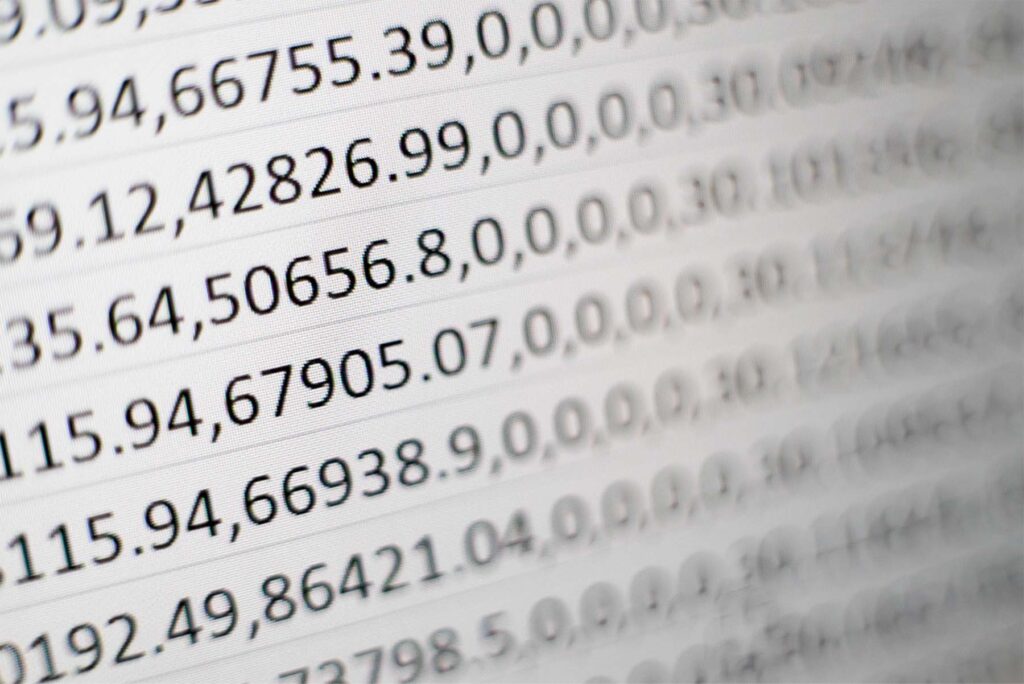Here is the scenario: you have the Events Calendar plugin or WP Ninja Tables Pro installed on your website and over 7,000 entries that you need to export that data into a CSV file for a project. How do you do it easily and ensure the integrity of your data?
WordPress has a built-in tool for export, but that does not leave much room for control or to customize your export file. That is less than ideal, so this is one case where it is better to use a plugin.
There are plenty of plugin options out there, but the WP All Export plugin is one of the best. I use it often, and it has never failed to deliver.
How to export data from WordPress with WP All Export
In this example, I will be exporting events.
Install the plugin, navigate to All Export, and select ‘New Export.' You will be able to select a Specific Post Type or add a manual Query to run. We are selecting Events for this example:

With premium, you can filter results and only get the Events you need, like specific ID, title, etc.
In the next step, you can select what data you need to export into the CSV file and include that in your template. You can include custom fields and all sorts of data.

Once you have that, be sure to tap on the Preview button to show what the data will look like and what will be included in the export. That button can save you time.
Select Export type. We are going with CSV (you can choose different types) and proceed to the final page.
Here you can check some of the advanced options, set this to run on cron, and make other tweaks to avoid script timing out.
We will divide our export into smaller batches and proceed to export the data into a CSV file.

Once the export is completed, download the file, and you are all set.
This plugin has an import option too. So, it's a nice way to import data into your WordPress website.
If you have any questions, please feel free to contact us.