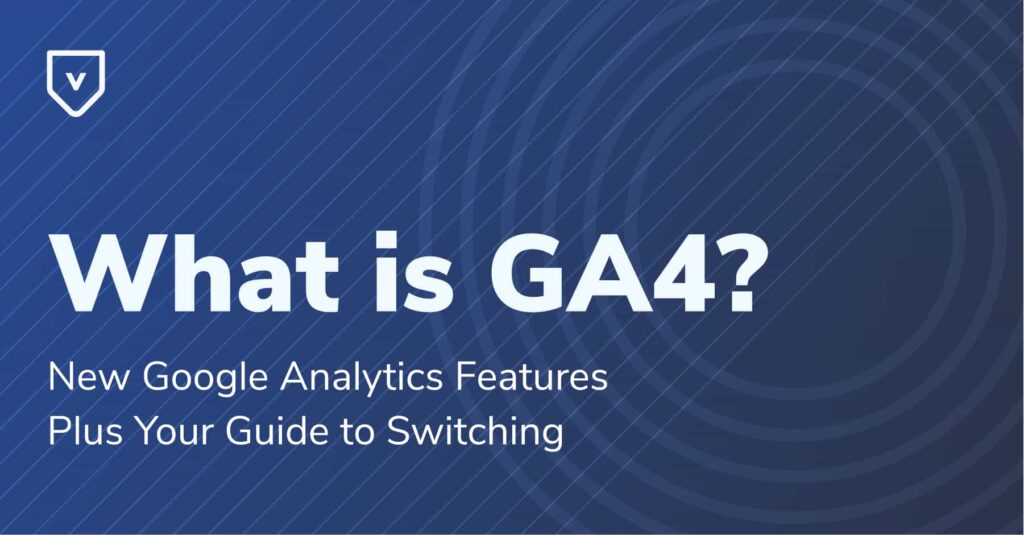You may have heard about the new Google Analytics 4 (GA4) or see an update notification on your Google Analytics page. Google released GA4 in October 2020, but users have still had full access to Universal Analytics (GA3) to keep tabs on their online presence.
So, why are GA4 notifications popping up now?
On July 1, 2023, Google will begin completely replacing Universal Analytics with GA4. You’ll need to create GA4 properties before then to continue monitoring your search engine optimization (SEO) metrics and user activity.
Here’s an overview of GA4, the new features, and the important dates to know during the migration from Universal Analytics to GA4.
Here’s what we’ll cover:
What Is GA4?
GA4 (or Google Analytics 4) is a measurement and analytics service provided by Google to help website owners and businesses monitor traffic and user engagement on their websites and apps.
In short, it’s the next version of Google Analytics.
With GA4, you’ll still be able to monitor your online presence as you do with Universal Analytics. However, the new version comes with several changes that give you more insights into and flexibility with your data. Here’s a closer look at the difference between the two versions of Google’s web analytics platform.
GA4 vs. Universal Analytics (GA3)

GA3, more commonly known as Universal Analytics, has been around since 2012. It’s been the default Google Analytics property for websites created before Oct. 1, 2020 (when Google released GA4).
Like GA4, Universal Analytics collects website and app data to help businesses and brands visualize and understand their customers’ online journeys.
That said, one of the biggest changes with GA4 is the methods it uses to collect data.
Universal Analytics measurements are primarily based on users, pageviews, and sessions, defined as such:
- User: An individual who visits a website.
- Pageview: Counted anytime a user loads a page of a website.
- Session: The total set of actions a user takes on a website during one visit.
With GA4, you can still see the number of users on your website, but it uses event tracking instead of website “hits” and sessions.

For example, instead of the pageviews metrics, GA4 collects an event called “page_view.”
You’ll need to translate Universal Analytics metrics into GA4 events to keep tracking the same information.
With events, you can track data like first-time website visits, engagement rates, and ad clicks. For apps, you can track the first app opens, updates, subscriptions, and other events.
You can also define custom events to tailor your data and reporting around the most meaningful activities for your business.
Migrating From Universal Analytics to GA4: Key Dates To Know
As Google moves from Universal Analytics to GA4, there are a few key dates to be aware of to avoid data interruptions for your web and app analytics.
- On July 1, 2023, standard Universal Analytics will stop processing new data.
- After July 1, 2023, GA4 will collect new website and app data. However, you’ll still be able to access previously-collected Universal Analytics data for at least six months. (Google will release a date when users can no longer access Universal Analytics properties).
- 360 Universal Analytics properties — the premium version of Universal Analytics — will continue to collect new data until July 1, 2024. This is a one-time extension from Google.
Google’s Setup Assistant will automatically create a GA4 property for your account in March 2023 if you don’t do it yourself before that unless you choose to opt out of this service by Feb. 28, 2023.
While this new property will include some of the basic features of Universal Analytics, it’s best to migrate yourself or with the help of an advisor. That way, you can ensure you’re tracking the same metrics.
Google Analytics 4 Features
- Cross-Device User Data.
- Cross-Domain Tracking.
- Conversion Tracking.
- Roll-up Properties.
- AI Predictions.
- New and Improved Reports.
- BigQuery Exports.
- More Integrations.
In addition to collecting data differently, GA4 offers new tools to give you more actionable business insights.
Here are some of the key features of GA4:
Cross-Device User Data
One of the biggest advantages of GA4 is the ability to track users across multiple devices, such as your website and apps. Cross-device reports will better show how different user segments interact with your brand and convert by showing what devices they use and when.
For instance, you may find that one segment discovers your brand and makes a purchase on mobile. Another may click on a mobile app and then move to a desktop to explore your website.
Cross-Domain Tracking
In GA4, businesses can track how users interact with their brand across several domains. If your company has multiple domains, you can see how customers move between them. You can also track user interactions across social platforms, YouTube, and Google Search.
This feature helps you measure the larger impact of your marketing efforts and get a holistic view of your consumers' interactions with your brand.
Conversion Tracking
Universal Analytics measured conversions using a combination of goals and e-commerce. GA4 makes it easier to track conversions by using an events-based data model.
GA4 automatically marks the following events as conversions:
- Purchase.
- First open (app).
- In-app purchase (app).
- App-store subscription (app).
- App-store subscription renewal (app).
If you want to track another type of conversion (such as file downloads or form submissions), mark the event as a conversion.
GA4 also lets you view conversion reports, identify which channels led to conversions, and advertise to users who haven’t converted yet.
AI Predictions
In GA4, you can access predictive analytics tools that harness the power of Google’s artificial intelligence and machine-learning algorithms.
Specifically, predictive analytics include:
- Purchase probability: The probability of a particular conversion based on recent activity levels.
- Churn probability: The probability that recently active users will become inactive.
- Predicted revenue: An estimate of the revenue you can expect from recently active users.
You can also use AI to create predictive audiences, which are user segments that share predictive data. For instance, you can create an audience of people who are likely to churn in the next seven days.
New and Improved Reports

GA4 also has streamlined and organized reports around the customer journey. It includes a set of default reports broken into three categories:
- Life cycle collection: Reports organized around the stages in your customer journey.
- User collection: Insights about the types of users going to your website and app.
- App developer collection: Information about app activity and usage (for websites with connected apps).
In addition to the standard reports, you can create up to 200 custom reports. These include detailed reports where you can do a deep dive into a particular stage of the customer journey or user segment.
You can also summarize the findings of your detailed reports in dashboards (or overview reports).
Finally, GA4 comes with a feature known as “Explorations” that gives you actionable insights from raw user-level data. We’ll cover these in more detail later.
BigQuery Exports
The longest data retention period on GA4 is 14 months, meaning you can store your data for a maximum of 14 months. However, Google has offset this limitation by adding a native connection to BigQuery, which lets you stream or export all of your raw data for analysis.
You can also combine your GA4 data in BigQuery with data from other marketing and CRM tools.

If you’re not already using BigQuery, you can use a free version called BigQuery sandbox. It gives you up to 10 GB of active storage and 1 TB of processed query data per month.
If you’re looking to export data to BigQuery, do note that standard GA4 properties have a maximum export limit of 1 million events per day. If you exceed that, the BigQuery export will pause.
More Integrations
Finally, GA4 integrates well with other services on Google Marketing Platform. When you move to GA4, you’ll have access to free basic integrations with the following:
- Google Ads (two-way data share).
- Google Ad Manager.
- Display & Video 360.
- Google Optimize.
- Google Merchant Center.
- Search Console.
- Google Play.
- Search Ads 360.
- Salesforce Marketing Cloud (requires Salesforce Journey Builder).
Why Switch to GA4?
Since Universal Analytics will stop collecting new data on July 1, 2023, we recommend you switch to GA4 to ensure seamless data collection for your website and apps.
Beyond that, Google Analytics 4 makes visualizing the entire customer journey across multiple domains and device types easier. With event tracking, GA4 can collect much more data than Universal Analytics.
Regarding migration, keeping your Universal Analytics property while you set up a new GA4 property is best. That way, you can continue monitoring your user activity and online presence as you become more familiar with the new data types and functionality in GA4.
How To Set Up GA4
If you’re ready to explore these new Google Analytics features, you can set up your GA4 property using the GA4 Setup Assistant wizard. Here’s how.
- Make sure you have the Editor role in your account.
- Log in to Google Analytics.
- Navigate to Admin and Accounts.
- Select the account you want to set up.
- Go to the Property column and select your current Universal Analytics property.
- Navigate to I want to create a new Google Analytics 4 property.
- Select Get Started.
- Follow the instructions on the Google Analytics 4 property pop-up screen.
- Click See your GA4 property to launch the Setup Assistant and get a tour of your new GA4 property user interface.
How To Use GA4 Effectively
Setting up a new GA4 property is just the first step in taking advantage of the new options and features available to you.
Here are three ways to customize your GA4 setup to get the most out of your web and app data.
Customize Your Reports Panel With Overview Reports
An overview report is a dashboard report that summarizes your detailed reports for a topic, such as demographics, acquisition, or engagement. You can use overview reports to provide an at-a-glance summary of the most critical metrics for each topic.
To create overview reports, you’ll need to have the Editor role. Then, you want to go to detailed reports and define summary cards, which are the building blocks of overview reports.

Once you have your summary cards, you can create new overview reports in the Reports Library. Start by choosing a Report Template that sets the layout for your dashboard. Then, add and arrange the summary cards you want to include.
To select which dashboard shows up on the Reports tab of your GA4 platform, you can set it as the Reports Snapshot.
Get Started With Explorations
The Explorations feature of GA4 is an analysis hub that gives you access to advanced reporting techniques that Google Analytics default reports don’t include.
You can use Explorations to gain deeper insights about your users’ behavior and the customer journey using techniques like:
- Funnel exploration: Visualization of the steps users take to complete an action.
- Segment overlap: The relationship between your user segments.
- Path exploration: Visualization of the actions users take when interacting with your website or app.
- User exploration: Detailed user segment analysis.
- Cohort analysis: The behavior of groups with a common attribute, like first-time visitors.
- User lifetime: The value and behavior of a user across their lifetime as your customer.

To access these reports, navigate to Explore in your GA4 dashboard and select a technique. From there, you can customize your report by adding dimensions and metrics using the Variables menu.
Connect GA4 to Looker Studio
Looker Studio (formerly known as Google Data Studio) is a powerful business intelligence (BI) and data visualization platform. It lets you consolidate data from several sources for more analysis options.
With Looker Studio, you can create graphs, charts, and interactive reports, making it easier to analyze your data and share insights with other team members and stakeholders.
Since GA4’s reporting features are not yet fully developed, using Looker Studio to create reports and dashboards can be helpful.
Here’s how to add your GA4 data to Looker Studio.
- Log in to Looker Studio.
- Create a new data source by choosing Create and then Data Source.
- Select Google Analytics.
- Select the GA4 property you created earlier.
- Select which data to include in your report.
- Click Connect.
- Click Create Report.

Let Valet Handle Your GA4 Migration
GA4 will ultimately make your analytics more customer-centric and user-friendly (especially for marketers and business owners who don’t have a developer background). However, this much change can be a lot to take in. Some experts say it can take up to six months to get fully up to speed.
Migrating to GA4 involves understanding what data you want to carry over from Universal Analytics and how to translate that information into GA4 events. After that, there can still be a learning curve for building out custom reports and identifying the best integrations.
The good news is you don’t have to handle the move alone. If you want to make a seamless switch to GA4, Valet is here to help. Let us handle your migration, so you can stay focused on your business with the assurance that your GA4 property will be set up exactly how you want it.
Get in touch with our team today to learn more.